


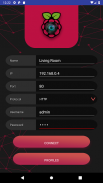



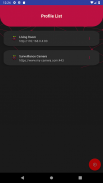

Raspberry Pi Remote Monitor

وصف لـRaspberry Pi Remote Monitor
Raspberry Pi Remote Monitor will be able to connect to your Raspberry Pi Camera in a secure environemnt.
This application will connect to Motion only using Basic Authentication for more information about configuration or questions please referer to https://github.com/danidomi/motion or daniel.alexandre.domingues@gmail.com
Configuration
Motion Configuration in Raspberry Pi
Download only for WINDOWS - https://sourceforge.net/projects/win32diskimager
Download raspbian link - https://downloads.raspberrypi.org/raspbian_lite_latest
After writting the image to SD Card, from the command line login using pi as username and raspberry as password
>wget https://github.com/danidomi/motion/releases/download/release/motion.zip
>unzip motion.zip
>cd mmal
>sudo apt-get install -y libjpeg-dev libavformat56 libavformat-dev libavcodec56 libavcodec-dev libavutil54 libavutil-dev libc6-dev zlib1g-dev libmysqlclient18 libmysqlclient-dev libpq5 libpq-dev
>sudo apt-get install nginx
>sudo apt-get install apache2-utils
>sudo htpasswd -c /home/pi/.htpasswd admin
Add a cronjob to check if the motion camera is online add this to the bottom of the file
>sudo crontab -e
*/1 * * * * pgrep motion || /home/pi/mmal/startmotion
You wont even need to start it
Nginx Configuration in Raspberry Pi
>sudo apt-get install nginx sudo apt-get install apache2-utils
>sudo htpasswd -c /home/pi/.htpasswd admin
>vi /etc/nginx/sites-available/default
Add the following code below to it
location / {
# First attempt to serve request as file, then
# as directory, then fall back to displaying a 404.
try_files $uri $uri/ =404;
auth_basic “Restricted”;
auth_basic_user_file /home/pi/.htpasswd;
proxy_pass http://127.0.0.1:8081/img/video.mjpeg;
}
And start the service
>sudo service nginx start
FreeDNS Configuration in Raspberry Pi
Create an account if you don't have it
>vi ~/updatedns.sh
Copy the below content to it.
#!/bin/sh
wget --no-check-certificate -O - https://freedns.afraid.org/dynamic/update.php?XXXXXXXXXXXXX >> /tmp/XXXXXXXXXXXXX.log
>crontab -e
*/1 * * * * ~/updatedns.sh
سوف التوت مراقب عن بعد بي أن يكون قادرا على الاتصال الخاصة بك كاميرا التوت بي في environemnt آمنة.
هذا التطبيق سيتصل الحركة فقط استخدام المصادقة الأساسية لمزيد من المعلومات حول تكوين أو أسئلة الرجاء التحويلية إلى https://github.com/danidomi/motion أو دانيال .alexandre.domingues @ gmail.com
تحليل تكوين
تكوين الحركة في التوت بي
تحميل فقط لWINDOWS - https://sourceforge.net/projects/win32diskimager
تحميل رابط raspbian - https://downloads.raspberrypi.org/raspbian_lite_latest
بعد ريتينغ الصورة لبطاقة SD، من تسجيل الدخول سطر الأوامر باستخدام بي كما اسم المستخدم وكلمة المرور كما التوت
> مجلد مشترك https://github.com/danidomi/motion/releases/download/release/motion.zip
> بفك motion.zip
> سي دي mmal
> سودو الرابطة بين الحصول على تثبيت -y libjpeg ديف libavformat56 libavformat ديف libavcodec56 يبافكوديك ديف libavutil54 libavutil ديف libc6 ديف zlib1g ديف libmysqlclient18 libmysqlclient ديف libpq5 libpq ديف
> سودو الرابطة بين الحصول على تثبيت إنجن إكس
> سودو الرابطة بين الحصول على تثبيت apache2 تيلس
> سودو تباسود -c /home/pi/.htpasswd المشرف
إضافة cronjob لمعرفة ما اذا كان حركة الكاميرا غير متواجد إضافة هذا إلى أسفل الملف
> سودو كرونتاب -e
* / 1 * * * * pgrep الحركة || / الوطن / بي / mmal / startmotion
أنت لن تحتاج حتى لبدء تشغيله
تكوين إنجن إكس في التوت بي
> سودو الرابطة بين الحصول على تثبيت إنجن إكس سودو الرابطة بين الحصول على تثبيت apache2 تيلس
> سودو تباسود -c /home/pi/.htpasswd المشرف
> سادسا / الخ / إنجن إكس / المواقع المتاحة / الافتراضي
قم بإضافة التعليمات البرمجية التالية أدناه لذلك
موقعك / {
أول محاولة # لخدمة طلب كملف، ثم
# كدليل، ثم تعود مرة أخرى إلى عرض 404.
try_files $ اوري اوري $ / = 404؛
auth_basic "المقيدة".
/home/pi/.htpasswd auth_basic_user_file.
proxy_pass http://127.0.0.1:8081/img/video.mjpeg.
}
وبدء تشغيل خدمة
> بداية سودو خدمة إنجن إكس
تكوين
FreeDNS في التوت بي
إنشاء حساب إذا لم يكن لديك
> سادسا ~ / updatedns.sh
نسخ المحتوى أدناه لذلك.
#! / بن / ش
-O مجلد مشترك -ما لا-تحقق-شهادة - https://freedns.afraid.org/dynamic/update.php؟XXXXXXXXXXXXX >> /tmp/XXXXXXXXXXXXX.log
> كرونتاب -e
* / 1 * * * * ~ / updatedns.sh
Raspberry Pi Remote Monitor will be able to connect to your Raspberry Pi Camera in a secure environemnt.
This application will connect to Motion only using Basic Authentication for more information about configuration or questions please referer to https://github.com/danidomi/motion or daniel.alexandre.domingues@gmail.com
Configuration
Motion Configuration in Raspberry Pi
Download only for WINDOWS - https://sourceforge.net/projects/win32diskimager
Download raspbian link - https://downloads.raspberrypi.org/raspbian_lite_latest
After writting the image to SD Card, from the command line login using pi as username and raspberry as password
>wget https://github.com/danidomi/motion/releases/download/release/motion.zip
>unzip motion.zip
>cd mmal
>sudo apt-get install -y libjpeg-dev libavformat56 libavformat-dev libavcodec56 libavcodec-dev libavutil54 libavutil-dev libc6-dev zlib1g-dev libmysqlclient18 libmysqlclient-dev libpq5 libpq-dev
>sudo apt-get install nginx
>sudo apt-get install apache2-utils
>sudo htpasswd -c /home/pi/.htpasswd admin
Add a cronjob to check if the motion camera is online add this to the bottom of the file
>sudo crontab -e
*/1 * * * * pgrep motion || /home/pi/mmal/startmotion
You wont even need to start it
Nginx Configuration in Raspberry Pi
>sudo apt-get install nginx sudo apt-get install apache2-utils
>sudo htpasswd -c /home/pi/.htpasswd admin
>vi /etc/nginx/sites-available/default
Add the following code below to it
location / {
# First attempt to serve request as file, then
# as directory, then fall back to displaying a 404.
try_files $uri $uri/ =404;
auth_basic “Restricted”;
auth_basic_user_file /home/pi/.htpasswd;
proxy_pass http://127.0.0.1:8081/img/video.mjpeg;
}
And start the service
>sudo service nginx start
FreeDNS Configuration in Raspberry Pi
Create an account if you don't have it
>vi ~/updatedns.sh
Copy the below content to it.
#!/bin/sh
wget --no-check-certificate -O - https://freedns.afraid.org/dynamic/update.php?XXXXXXXXXXXXX >> /tmp/XXXXXXXXXXXXX.log
>crontab -e
*/1 * * * * ~/updatedns.sh



























